Register For Meeting Page
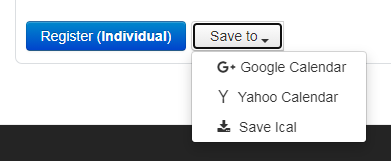
Selecting Google will take you to your Google account where you are able to save the meeting to your calendar.
Selecting Yahoo will take you to your Yahoo account where you are able to save the meeting to your calendar.
Selecting Save Ical will download a ICS calendar file to your computer.
You do NOT need to Register to receive/download the Calendar information.
How To Use A ICS File
An ICS file is a file format for iCalendar. You can recognize it by its .ics file extension. This file format allows you to import, export and share calendar entries with other users, publish and approve entries. As an international standard, the format enables many digital calendars, such as Microsoft Outlook and Google Calendar, to process .ics files. Even converting these files into other common formats is a quick process. ICS files can be used with all major operating systems.
Contents
- What is an ICS file?
- Using ICS files: which programs can I use to open these files?
- Opening an ICS file with Outlook
- Opening and importing an ICS file with Thunderbird
What is an ICS file?
To get a better understanding of what an ICS file is, let's take a look at an example. Say you've received an email in your Gmail account containing an invitation to an important business meeting. An ICS file is attached to this email. Typically, this file contains information such as the name of the event, location, start time, end time and sometimes a short summary of the scheduled talking points. If you wish to accept the appointment, you can click a link to confirm. In the following, we'll explain how to open an ICS file and import it into your calendar.
Using ICS files: which programs can I use to open these files?
Generally, you can use the following programs to open ICS files:
- Microsoft Outlook
- Mozilla Thunderbird
- Apple Calendar
- Google Calendar
- ICS File Converter
It's very easy to open ICS files with the Apple Calendar app. Events can also easily be imported directly into the application.
If you're using Google Calendar, it only takes a couple of steps to import an event. Go to the "Settings" menu (click on the small gear icon next to the question mark) in your Google Calendar and select the "Import & Export" option. On the right-hand side, a new window will appear. By clicking on "Select file from your computer", you can search your computer for the ICS file, select it, open it and automatically enter the event by choosing "Import".
Opening an ICS file with Outlook
If you wish to open an ICS file in Outlook, follow the steps below:
- Open Microsoft Outlook.
- Go to "File" (i.e. the main menu).
- Click "Open & Export".
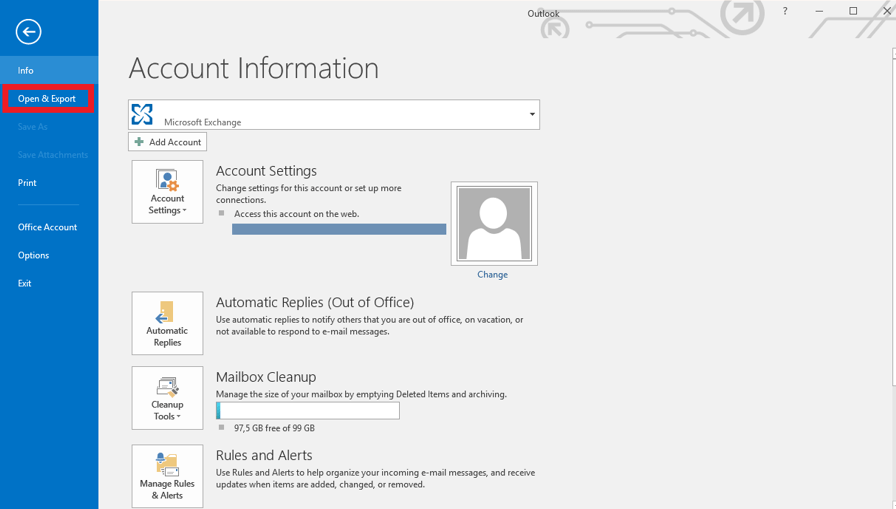
You can import ICS files from the main menu.
- A new window will appear on the right-hand side. Select the "Open Calendar" option located at the top.
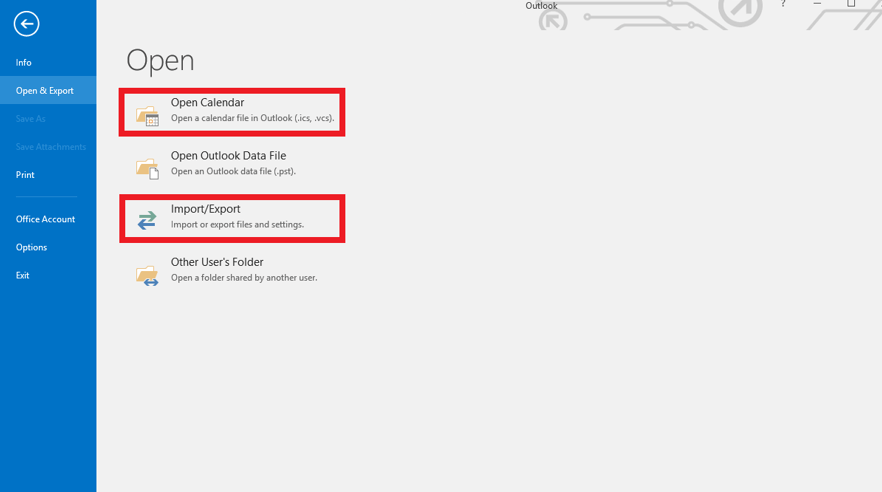
Outlook provides an option to add different calendar formats to the program.
- Now you can search your computer for the file and select it. Confirm your selection by clicking "Open".
- You will then be asked if you wish to open the file as a new calendar or import it into an existing calendar. By clicking "Import", the entry will automatically be added to your calendar.
If Outlook is set as your default program for opening ICS files, there's an even easier option. All you need to do is open the file by double-clicking it. The event and the name of the event will automatically be added to your calendar. Alternatively, you can use the "Import/Export" function. If you choose this method, there will be an additional step in which you'll need to specify that you want to open an ICS file.
Opening and importing an ICS file with Thunderbird
When opening and importing an event as an ICS file in the Mozilla Thunderbird calendar, you cannot set it as the default program. Therefore, you can only use the following method to import event files.
- Open the Thunderbird calendar.
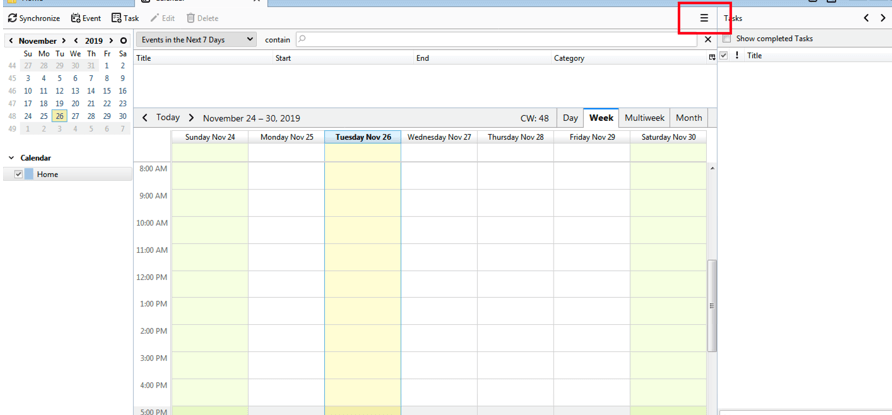
Open the Thunderbird calendar to import an ICS file.
- Navigate to the "Events and Tasks" option in the drop-down menu.
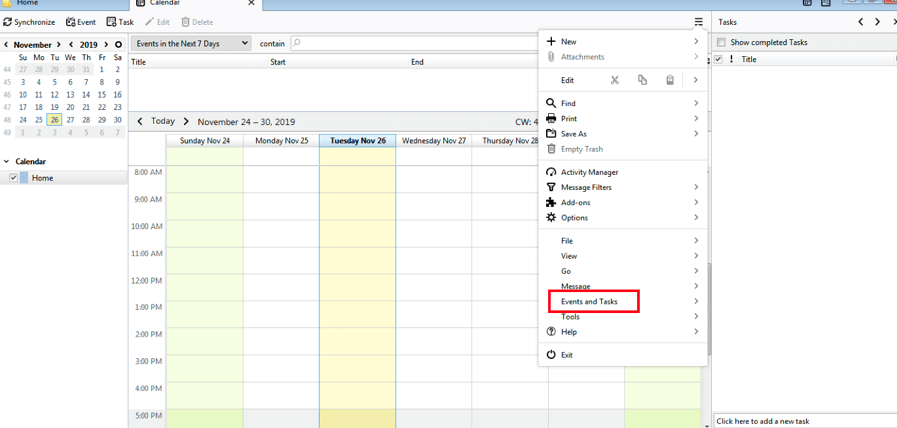
You can find the option to import ICS files in the calendar's pop-up menu.
- Select "Import".
- This will open a new window in which you can select the ICS file you want to add. Click OK to confirm.
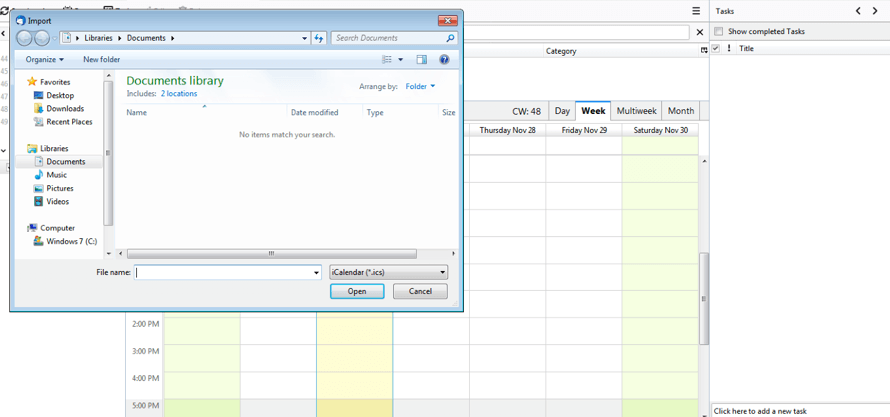
Search for the ICS file on your hard drive.
- Next, specify which calendar you wish to add the event to and confirm your selection.
- The event will automatically be added to the Mozilla Thunderbird calendar.
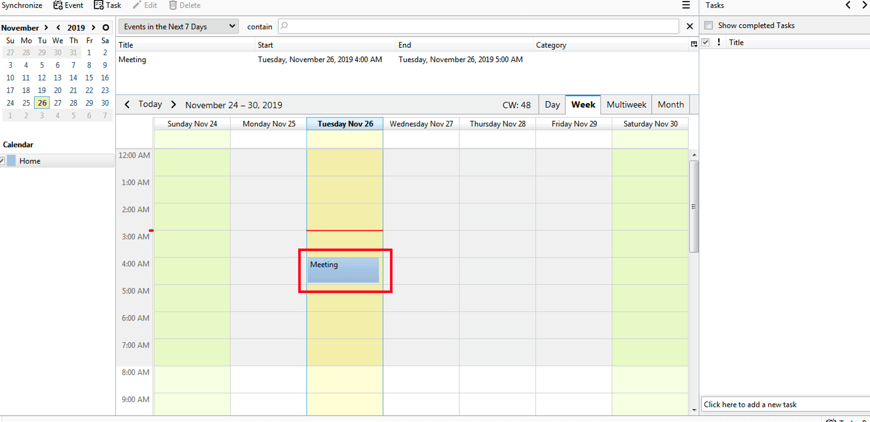
Once you have imported the new event, you will immediately see it in your calendar.
Another way to add ICS files to your Thunderbird calendar is to use the drag-and-drop method. To do so, open up your daily schedule on the right-hand side of the calendar and drag the ICS file from the file attachment or its hard drive location onto the schedule. The event will automatically be added. Then, all you need to do is save it.




